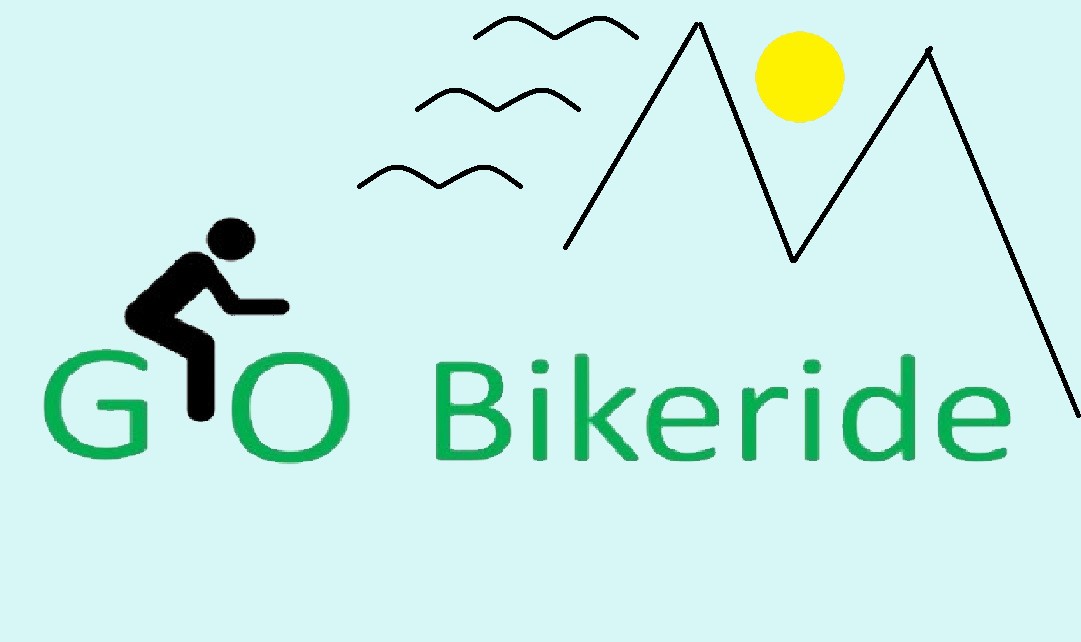GOOGLE MY maps
ADD TRIP MAP TO WEB SITE
Create a Google My Maps and add it to web site.
- Sign into your google account and open Google maps
- Goto Maps tab
- Select “Open My Maps”
- Select “Create a New Map”, this adds an import layer.
- Create or import map
- Create the map from known points
- Select “Add Directions” Icon
- Select “Transportation mode” for map – drive, cycle or walking
- Add start destination and each step destination
- Delete the initial import layer
- Import layers from File
- Select “import” from current layer
- File types you can import
- .xlxs, .csv (comma separated variable) or .tsv (Tab separated variables) (Adds Wave Points)
- .kml or .kmz (data files used by Google Earth) (Wave points, Tracks and routes)
- gpx (Geographic maps, can be extracted from Garmin GPS using basecamp) (Wave points, Tracks and routes)
- Google sheet (like excel spread sheets)
- Name your map, Wave points, Layers and Tracks
- Create the map from known points
- Ted’s maps have a layer for each of the following Transportation Modes (These are broken up using the Garmin Basecamp)
-
-
- Red – A Track with just your bike (and/ or Walking/ local commuters) route parts
(and the wave points you want custom icons with) - Blue – A track with your ground transportation (and the wave points you want to stay
with the red standard wave point icon) - Yellow – A track with route connecting flights
- Yellow
– A track with route connecting boat trips
- Red – A Track with just your bike (and/ or Walking/ local commuters) route parts
-